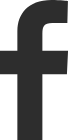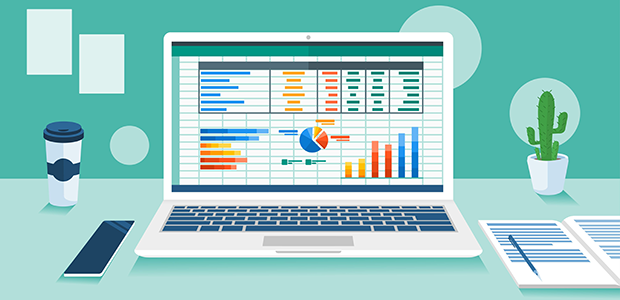
5 creative ways to use Excel for business forecasting
Excel is a powerful tool that you can use for business forecasting. By using Excel, you can easily create forecasts and projections for your business.
You can save historical data using Excel sheets, insert images of your KPIs, graphs, and charts, and do dynamic analysis using just one tool if you invest little effort in the know-how.
Some best practices are to make sure, of course, that your data is accurate. This means that you need to have reliable data sources and that you have entered the data correctly.
Second, you need to use the right formulas and functions. This will ensure that your forecasts are accurate.
Third, you need to interpret your results correctly. This means that you need to understand what the numbers mean and how they can be used to make decisions for your business.
Let’s take a look at some examples of the use of Excel sheets in business forecasting.
Trend analysis
You can use trend lines to visualise data patterns and make predictions about future trends.
In Excel, trend analysis can be performed using various methods. The most popular method is to use the built-in trendline feature. This feature allows you to add a line to your data that represents the overall trend.
To use the trendline feature, first select your data points. Then, click the "Insert" tab and then "Trendline." Select the type of trendline you want to use. The most common types are linear and exponential.
Once you've added your trendline, you can use it to predict future values. To do this, simply hover your cursor over the trendline and a tooltip will appear showing the equation of the line. This equation can be used to plug in different values and predict what the trendline will do.
Trendlines can be a helpful tool for business forecasting. By understanding the overall trends in your data, you can make better predictions about the future. Excel's trendline feature makes it easy to add trendlines to your data and make predictions about future values.
Regression analysis
This statistical tool can help you identify relationships between variables and make forecasts about future behaviour.
In business forecasting, regression analysis is often used to understand which factors are most important in predicting demand, sales, or other key metrics. This guide will show you how to use Excel to perform a basic regression analysis using historical data.
First, you'll need to gather your data. This can be data on past sales, customer surveys, economic indicators, or other factors that you think may be important in predicting future demand. Once you have your data, open it in Excel and format it so that each row represents a single observation, and each column represents a different variable.
Next, you'll need to select a dependent variable - the one that you want to predict - and an independent variable, or predictor. In our example, we'll use sales as our dependent variable and advertising expenses as our predictor.
Once you've selected your variables, click on the Data tab and then select the Data Analysis tool. This will open a new window where you can choose which type of regression analysis you want to perform. For our example, we'll choose the Linear Regression option.
Excel will now generate a regression analysis based on your data. This will include a number of statistics that can help you interpret the results. The most important statistic is the R-squared value, which tells you how well the independent variable is able to predict the dependent variable. A high R-squared value indicates a strong relationship between the two variables.
You can also use the regression equation to predict future values of the dependent variable. For example, if you know that advertising expenses are $100,000, you can use the equation to predict sales for the upcoming period.
Regression analysis is a powerful tool that can be used to help you make better business decisions. By understanding the relationships between different variables, you can more accurately forecast demand, sales, and other key metrics.
Time-series forecasting
This technique involves using historical data to predict future patterns.
Time series forecasting is the process of using historical data to predict future trends. Time series data is data that is collected over time, typically at regular intervals. This type of data is often used in business forecasting, as it can provide insights into future trends in sales, production, or other areas of business.
Excel is a powerful tool for time series forecasting, as it offers a number of features that make working with time series data easy. For example, Excel can easily calculate moving averages and other trend lines, which can be used to identify patterns in the data.
Excel's built-in regression analysis tool can also be used to develop more sophisticated forecasting models.
To get started with time series forecasting in Excel, first select the data that you want to use. Then, click on the "Data" tab and then choose "Data Analysis." Select "Regression" from the list of options and click "OK."
In the regression dialog box, select the appropriate input and output cells for your data. For example, if you are forecasting sales, the input cells would be historical sales data and the output cell would be the predicted sales for a future period.
Once you have selected the appropriate cells, click on the "OK" button. Excel will then generate a regression analysis based on your data. This analysis can be used to develop a time series forecasting model.
To use the forecasting model, simply input the values for the predictor variables into the appropriate cells and then click on the "Calculate" button. Excel will then generate a forecast for the output variable based on the values of the predictor variables.
Time series forecasting can be a helpful tool for businesses of all sizes. By using Excel to develop forecasting models, businesses can gain insights into future trends and make better decisions about planning and operations.
Market analysis
You can use Excel to analyse market trends and make forecasts about future demand.
Open Excel and create a new spreadsheet. In the first column, enter the dates that you want to track. For example, if you're tracking monthly data, enter January in the first cell, February in the second cell, and so on.
In the second column, enter the data that you want to track. For example, if you're tracking sales data, enter the sales figures for each month in the corresponding cells.
Use Excel's built-in market analysis tools to examine your data. For example, you can use the trendline feature to see whether your sales are increasing, decreasing, or staying flat.
Use the market analysis tools to make forecasts for future periods. For example, you can use Excel's trendline feature to predict sales for the next month, quarter, or year.
Save your spreadsheet so that you can refer back to it later.
Financial forecasting
This application can help you predict future income, expenses, and cash flow.
This can be helpful for budgeting and forecasting future expenses and revenue. Additionally, Excel can be used to help track actual results against predictions, which can help you fine-tune your forecasting models.
There are a number of different ways to use Excel for financial forecasting. One popular method is to create a trendline. This involves inputting historical data into a spreadsheet and then using the trendline feature in Excel to create a line that represents the overall trend.
You can also use Excel's built-in functions to perform more complex financial forecasting. For example, you can use the Forecast function to predict future values based on historical data.
No matter which method you choose, Excel can be a helpful tool for financial forecasting. By inputting historical data and using various features and functions, you can create predictions that can help you budget and plan for the future.
Tracking actual results against your predictions can help you fine-tune your forecasting models.