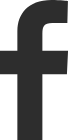Mobidea Advice - Review and Cancel your Unnecessary Subscription and Save Money
The wonderful thing about automation is that it relieves you of so much stress. With it, life becomes a delight, albeit at the expense of your wallet. There are numerous things available online that you may find appealing, and the creators or marketers of these products understand their job so well (thus the free trials and incentives) that they will use whatever means necessary to entice you.
To take advantage of the free trial offer, you must provide a payment method that will be debited after the trial ends, and the statement "you can cancel after this free trial if you do not wish to continue with the product" is often included.
This seems intriguing, but how many people remember to cancel? At the end of the day, you'll have a lot of subscriptions that aren't providing any value to you. This article will show you how to identify all of your active subscriptions and cancel those you don't want, regardless of your mobile device. This is an excellent approach to saving money.
-
Subscription Cancellation on Apple Devices
If you have an iOS smartphone, you will see that all their apps are locked to iOS, which means you cannot just move apps around like you can on Android phones. You will have to subscribe to any iOS product you desire to use, which may or may not be beneficial to you. To unsubscribe, simply follow the procedures outlined below.
- Go to your iPhone settings and scroll down to the App Store and iTunes options.
- Choose the option described above and touch on the Apple ID option displayed above the screen.
- Next, choose "View Apple ID" and scroll down until you see "subscriptions."
- You are now reviewing all of your active subscriptions. Select the ones you want to cancel, and the cancellation option will appear.
You can see that it is a fairly straightforward step, but keep in mind that when you get to the cancellation option, you may find alluring perks and discount offers. Understand that you have the option to ignore all of them and just push that cancellation button.
-
Subscription Cancellation on Android Devices
Google Play is where you'll need to go if you have an Android phone. You probably believed Google Play was exclusively for downloading apps till now, right? You’ve got it wrong all along. A lot of people enjoy watching videos on streaming sites, especially on CBS, which is not a bad idea, as it is acceptable to unwind by watching streaming videos. But it is also critical to understand how to cancel CBS subscription on mobile devices in case you no longer require the services. In the steps that follow, you will learn how to check and cancel any subscriptions that you no longer require.
- Open Google Play on your phone and select the profile symbol in the upper right corner of the screen.
- Select the "payment and subscriptions" option to reveal other options.
- Click on "subscriptions," and then select the one you want to cancel.
It is possible that you or your child will accidentally approve in-app payments. On Android phones, you can limit this by using the "need fingerprint or password for purchases" setting. For iOS users, go to "content and privacy limitation," then tap on Screen Time.
-
An App Built for Subscription Cancellation
Speaking of automation and making life easier online, there are Apps designed specifically to find all of your active subscriptions and allow you to choose which ones to cancel. Trim and Truebill are two examples of such apps. There could be annual memberships you've forgotten about, as well as free trial trap subscriptions you've unknowingly signed up for. Because not all of your subscriptions are billed through the Google Play or Apple Store, following the guidelines above in such cases may be ineffective. These Apps allow you to see all of the subscriptions that are sharing your money with you at a glance, and then you can select what to do with the information.

It is pointless to spend money on services that you no longer use. Mobidea's tip is absolutely worth considering if you want to save some money for yourself. The steps to cancel subscriptions are straightforward, and they have been explained above for iPhone and Android users.
Are you dealing with constant debts to your account from subscriptions you can't remember or don't need? Are you attempting to remove your Google account or Apple ID in the mistaken belief that this will deactivate all of your subscriptions? Well, instead of deleting your account, which will not stop the subscription from running, locate those subscriptions and cancel them following the methods above.